10 Simple Tricks to Improve Your iPhone Battery Life
Struggling with your iPhone’s battery life? You’re not alone. Many users find their battery drains faster than expected. Fortunately, there are several simple tricks to improve iPhone battery life and keep your device running longer throughout the day. Here’s how you can get the most out of your iPhone’s battery with minimal effort.
Discover 10 simple tricks to improve your iPhone battery life. Learn how to optimize settings and manage features to extend battery performance with these easy tips and tricks.
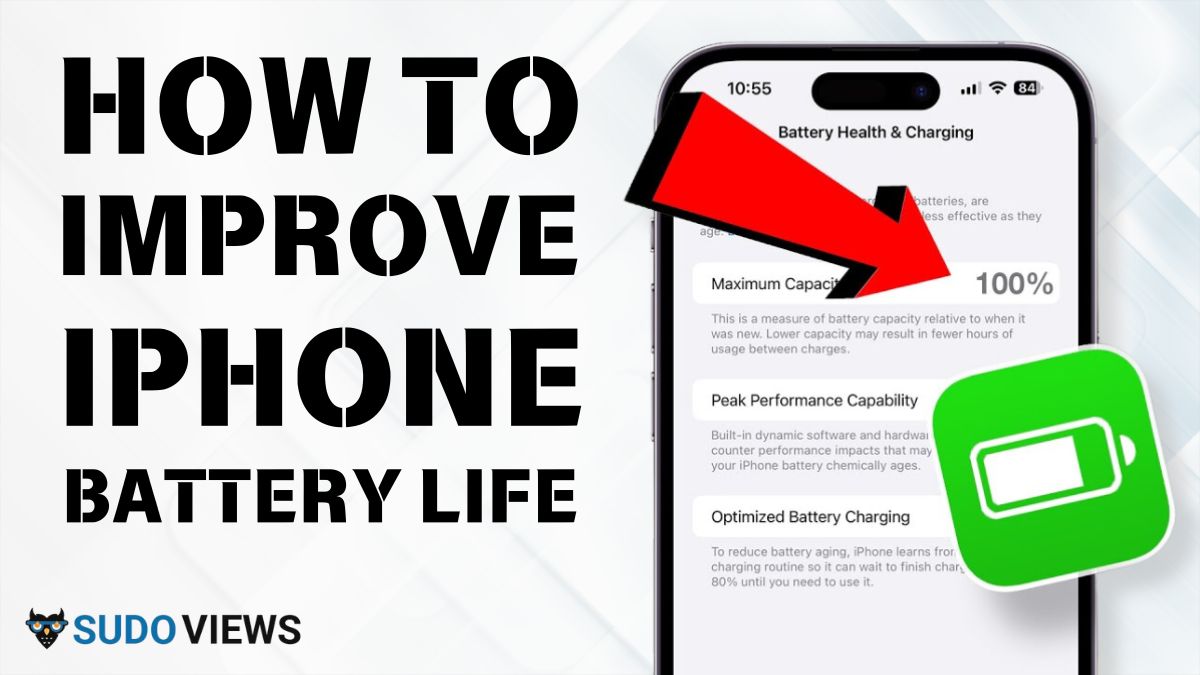
1. Update Your iOS
Keeping your iPhone’s operating system updated is crucial for maintaining battery health. Apple frequently releases updates that include battery optimizations.
- How to Update: Go to Settings > General > Software Update. Install any available updates to benefit from the latest improvements.
2. Adjust Screen Brightness
A bright screen can quickly drain your battery. To conserve power, lower your screen brightness or enable Auto-Brightness.
- Adjust Brightness: Navigate to Settings > Display & Brightness. Use the slider to set a comfortable brightness level or enable Auto-Brightness.
3. Enable Low Power Mode
Low Power Mode reduces power consumption by disabling non-essential features. It’s an effective way to extend iPhone battery life when your battery is running low.
- Activate Low Power Mode: Go to Settings > Battery and toggle Low Power Mode on.
4. Manage Location Services
Location services can be a significant drain on your battery. To optimize iPhone battery life, manage these settings by selecting which apps can use your location.
- Manage Location Settings: Go to Settings > Privacy > Location Services and adjust permissions for each app.
5. Limit Background App Refresh
Apps refreshing in the background can affect battery life. To conserve energy, turn off Background App Refresh for apps that don’t need it.
- Adjust Background Refresh: Go to Settings > General > Background App Refresh and choose “Off” for apps you don’t need updating in the background.
6. Reduce Notification Alerts
Frequent notifications can keep your screen on and use more battery. Manage which apps can send notifications to save battery life.
- Control Notifications: Go to Settings > Notifications and customize alert settings for each app.
7. Connect to Wi-Fi
Using Wi-Fi instead of cellular data can be more energy-efficient. Connect to Wi-Fi networks whenever available to help maximize iPhone battery efficiency.
- Connect to Wi-Fi: Go to Settings > Wi-Fi and select available networks to connect.
8. Check Battery Usage
Identifying which apps use the most battery can help you manage them better. Review battery usage stats to understand and adjust app usage.
- Monitor Battery Usage: Go to Settings > Battery to see a breakdown of battery usage by app.
9. Turn Off Unnecessary Features
Features like Bluetooth, AirDrop, and Wi-Fi can drain your battery if left on. Turn them off when not in use to conserve battery life.
- Disable Unneeded Features: Go to Settings and toggle off Bluetooth, AirDrop, or Wi-Fi as needed.
10. Enable Optimized Battery Charging
Optimized Battery Charging helps reduce battery aging by learning your charging routine and delaying charging past 80% until necessary.
- Enable Optimized Charging: Go to Settings > Battery > Battery Health and toggle on Optimized Battery Charging.
By implementing these 10 simple tricks, you can improve your iPhone battery life and ensure your device stays powered up throughout the day. Regularly updating your iOS, adjusting settings, and managing features effectively will help you get the most out of your battery.
For more tips and expert tech reviews, visit SudoViews and stay tuned for the latest in tech advice!
Also Read: What Is Optimised Battery Charging on Apple?
Also Read: Optimised Battery Charging Not Working? Here’s How you can Effectively Fix it!