Maximising Your Apple Battery Health: Tips, Tricks, and More
When it comes to your Apple device’s longevity and performance, a crucial factor to consider is its battery health. Whether you own an iPhone, iPad, MacBook, or even AirPods, keeping your battery in top condition can make a significant difference in your device’s overall lifespan and user experience. In this comprehensive guide, we’ll explore how to check your Apple battery health, share tips and tricks to optimise it, and provide valuable insights to ensure you get the most out of your device’s battery.
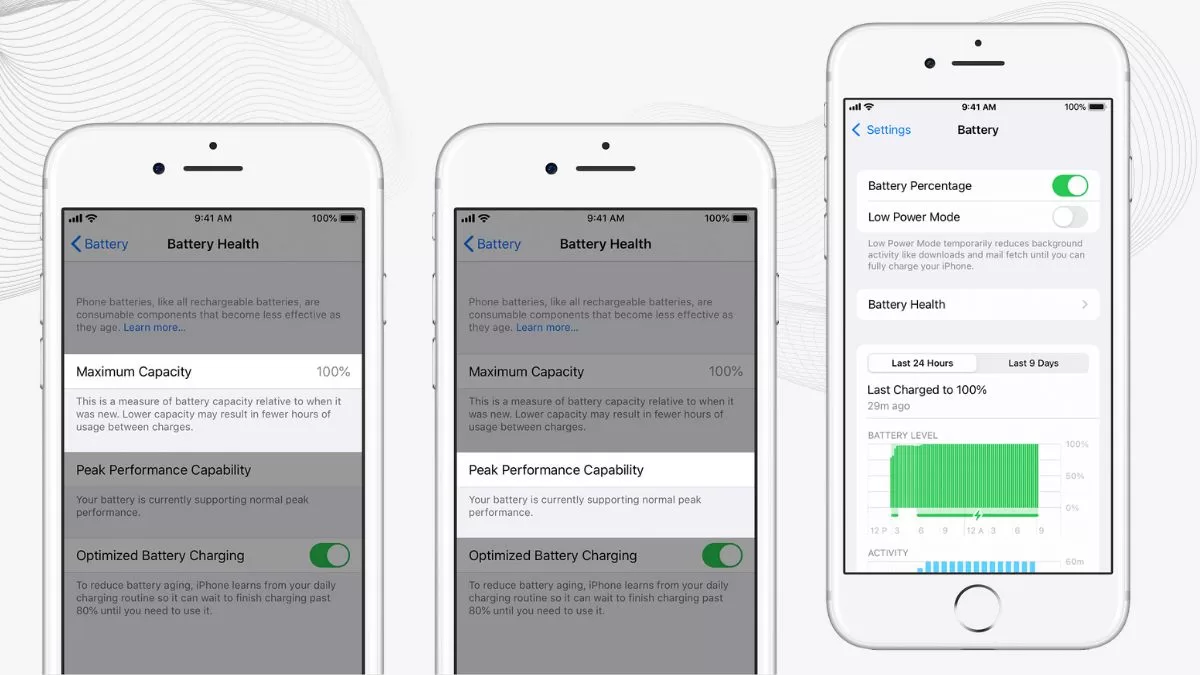
Part 1: Checking Your Apple Battery Health
Before diving into tips and tricks, let’s start with the basics: how to check your Apple device’s battery health.
On iPhone and iPad:
- Go to Settings: Open the “Settings” app on your device.
- Battery: Scroll down and tap “Battery.”
- Battery Health: Under the “Battery Health” section, you’ll find a report on your battery’s current health. This report includes your maximum capacity and peak performance capability.
- Maximum Capacity: This percentage indicates your battery’s capacity compared to when it was new. A higher percentage is better.
- Peak Performance Capability: This section informs you if your device is capable of peak performance management. If you see “Your battery is currently supporting normal peak performance,” your battery is in good shape.
On MacBooks:
- Apple Menu: Click the Apple menu in the top left corner of your screen.
- About This Mac: Select “About This Mac” from the menu.
- System Report: In the “Overview” tab, click “System Report.”
- Power: On the left sidebar, under the “Hardware” section, select “Power.”
- Battery Information: Look for “Battery Information” on the right side. You’ll find details about your MacBook’s battery condition, including cycle count and condition.
Part 2: Tips and Tricks for Battery Health Optimization
Now that you’ve checked your battery health, let’s explore some practical tips and tricks to keep it in excellent shape.
1. Optimise Battery Charging:
Enable this feature on your iPhone, iPad, or MacBook. It helps prevent your device from charging to 100% unnecessarily, which can extend battery life.
2. Avoid Extreme Temperatures:
High temperatures can accelerate battery wear. Don’t leave your Apple device in direct sunlight or extremely cold conditions for extended periods.
3. Monitor Battery Usage:
Keep an eye on apps and processes that consume significant battery power. Go to “Settings” > “Battery” to see detailed usage statistics.
4. Adjust Display Brightness:
Lowering your screen brightness can significantly reduce battery consumption.
5. Use Wi-Fi over Cellular Data:
When possible, connect to Wi-Fi networks instead of using cellular data. Wi-Fi consumes less power.
6. Manage Background App Refresh:
Disable background app refresh for apps that don’t require real-time updates.
7. Enable Low Power Mode:
On iPhones, enable Low Power Mode when your battery is running low. It conserves power by reducing background activities.
8. Regularly Update Your Software:
Keep your device’s operating system up to date. Apple often releases updates that include battery optimization improvements.
Part 3: Additional Insights
1. Battery Replacement:
If your device’s battery health drops significantly (below 80% maximum capacity), consider replacing the battery through Apple’s authorised service centers.
2. AirPods and Other Accessories:
AirPods and other Apple accessories also have batteries. Monitor their battery health through the device they’re paired with, and consider replacing them if they no longer hold a charge.
3. Unplug When Fully Charged:
Avoid overcharging by unplugging your device when it reaches 100%. Modern Apple devices are designed to handle this, but it’s a good practice.
4. Storage Recommendations:
If you plan to store your device for an extended period, charge it to around 50% before storing it in a cool, dry place.
By following these tips and tricks, you can ensure that your Apple device’s battery health remains optimal, providing you with a longer-lasting and more enjoyable experience. Regularly checking your battery health and taking steps to maintain it will pay off in the long run, keeping your device running smoothly for years to come.
Also Read: Optimised Battery Charging Not Working? Here’s How you can Effectively Fix it!
Also Read: What Is Optimised Battery Charging on Apple?