iOS 17 gives your iPhone the power to locate your lost Apple Watch effortlessly.
Imagine this: You’re getting ready to go out, you look for your Apple Watch, and it’s nowhere in sight. No worries! With iOS 17, your iPhone becomes a superhero and helps you find your missing watch. Let’s learn how to use this cool feature.”
Ping My Watch: A Superpower for Your iPhone
Let’s say you’re in a hurry, all dressed up, and you can’t find your Apple Watch. It can be a bit scary, but Ping My Watch is here to save the day. This feature makes your iPhone smart and helps you find your watch super easily.
How it Works?
First, you need to turn on Ping My Watch. Here’s how you do it:
- Open your iPhone’s Settings.
- Tap on Control Center.
- Find “Ping My Watch” and press the “+” button next to it.
Now that you’ve turned it on, let’s see how it works.
Finding Your Apple Watch
- Swipe down from the top right corner of your iPhone’s screen (or swipe up from the bottom if you have a Home button).
- Look for the Ping My Watch button in the Control Center and tap it.
Your iPhone will now help you find your lost Apple Watch. But there are a few things you need to know.
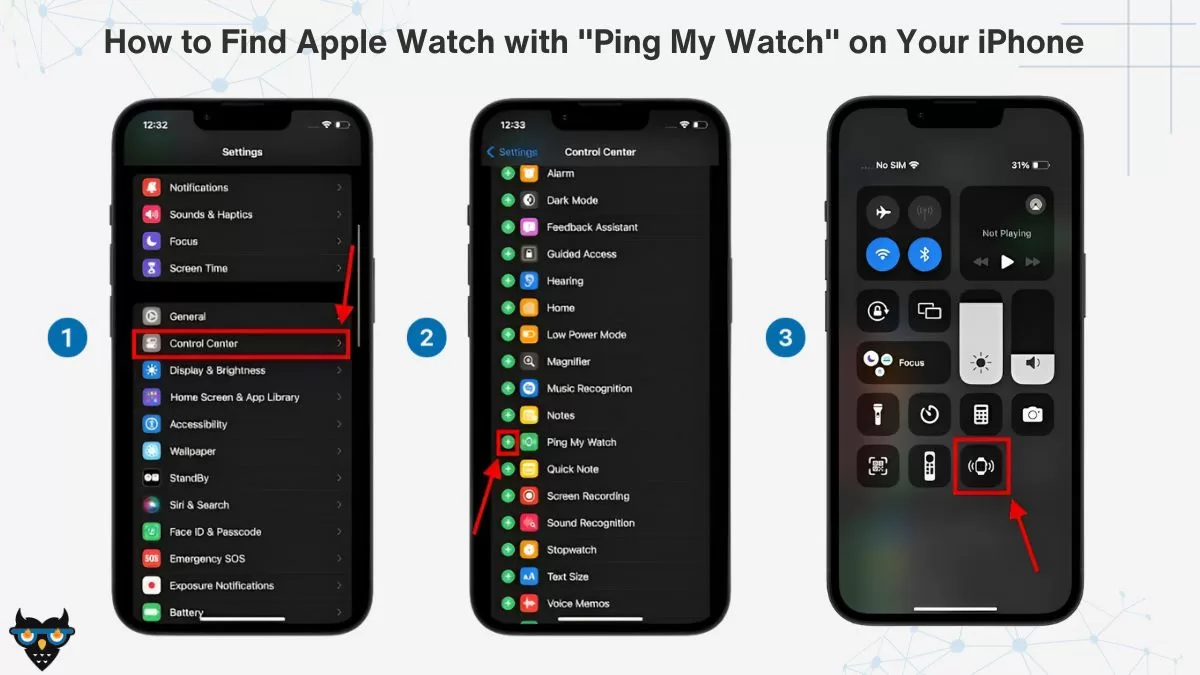
Bluetooth Magic and Pairing
To use Ping My Watch, your iPhone and Apple Watch need to be close to each other and connected through Bluetooth. If you’re far away, like in a huge mansion, don’t worry. You can use the Find My app to find your watch.
It Works Everywhere
Ping My Watch can help you find your Apple Watch, no matter where it is. It can be on your wrist, locked, or even charging – it’s like magic!
Bonus: Find Your iPhone with Your Apple Watch
If you’ve never tried this before, it’s super handy. Here’s how it works:
- Click the side button on your Apple Watch to open the Control Center.
- Tap the phone icon (if you have watchOS 10 or a newer version).
- You can also press and hold the phone icon to make your iPhone make a sound. It’s perfect for when you can’t remember where you put it.
Absolutely, here are some straightforward FAQs:
Q1: What is “Ping My Watch” in iOS 17?
“Ping My Watch” is a new iPhone feature to find your lost Apple Watch easily.
Q2: How do I turn on “Ping My Watch”?
Go to iPhone Settings, add “Ping My Watch” to Control Center, then tap it to use it.
Q3: Does “Ping My Watch” work anywhere?
It works when your iPhone and Watch are close. Use the Find My app for far distances.
Q4: Can it find my Watch if it’s locked or charging?
Yes, “Ping My Watch” works even if your Watch is locked or charging.
Q5: How can I find my iPhone with my Apple Watch?
On your Watch, open Control Center, tap the phone icon, or hold it to make your iPhone ring.
Q6: Is iOS 17 available for all iPhones?
iOS 17 might not work on very old iPhones. Check if your iPhone is compatible before updating.
Q7: How do I check my iPhone’s iOS version?
Go to iPhone Settings, scroll down to “General,” and tap “About.” You’ll see your iOS version there.
Q8: Can I use “Ping My Watch” if I don’t have iOS 17?
“Ping My Watch” is a feature in iOS 17, so you’ll need to update your iPhone to use it.
Conclusion
With iOS 17 and Ping My Watch, you don’t have to worry about losing your Apple Watch anymore. Your iPhone is like a superhero that helps you find it when you need it most. So next time you’re in a hurry and your watch goes missing, just remember that your iPhone is there to save the day. It’s like having magic powers right in your pocket!
Also Read: Exciting Features of iOS 17
Also Read: Urgent: Don’t Update to iOS 17 Until You See THIS!
Also Read: iOS 17 Supported Devices: Is Your Device on the List ?