Exploring iOS 17.1 New Features and How to Make the Most of Them
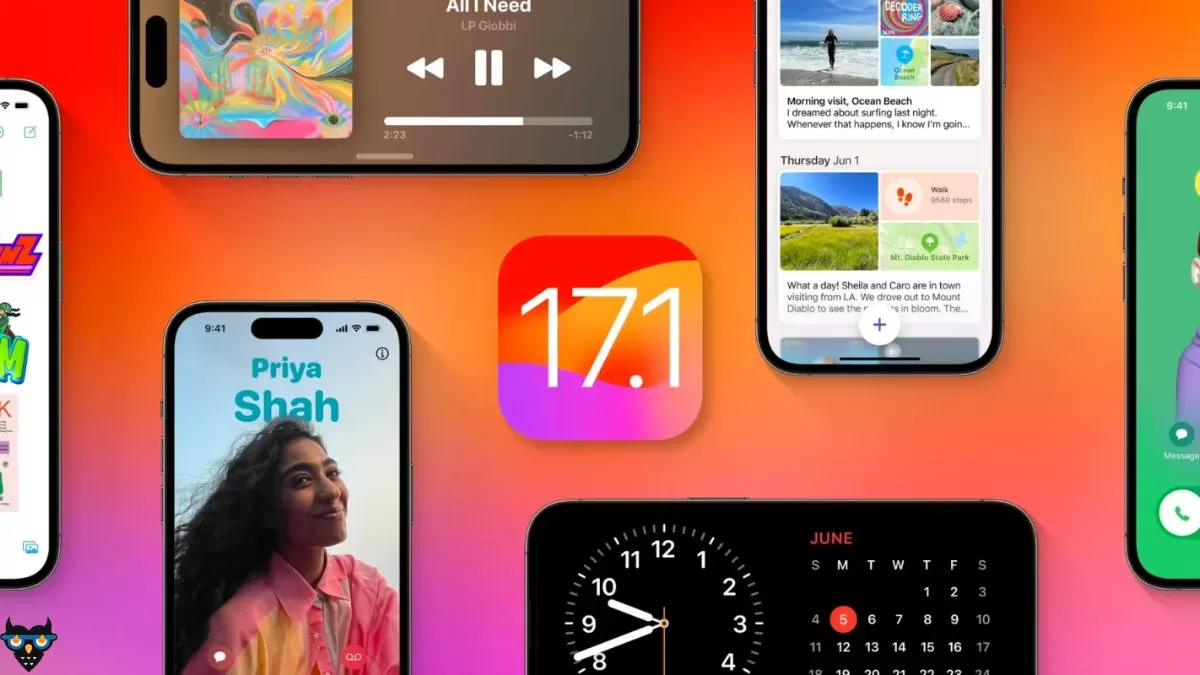
The digital world is constantly evolving, and with the release of iOS 17.1, Apple has brought a host of exciting new features and improvements to your iPhone. In this comprehensive blog, we will take a deep dive into these changes, explain them in simple terms, and provide tips on how to make the most of these enhancements.
The New Features in iOS 17.1
1. AirDrop Over the Internet
Feature: With iOS 17.1, your AirDrop experience gets a significant boost. You can now continue to transfer content over the internet even when you step out of AirDrop range. This means you can seamlessly share photos, videos, and files with friends and family, no matter where they are.
How to Use It: The beauty of this feature is its simplicity. Just keep your internet connection active, and AirDrop will automatically handle the rest. It’s a fantastic way to keep the flow of content going, especially when you’re not physically near the recipient.
2. StandBy Enhancements
Feature: For those fortunate enough to own an iPhone 14 Pro, iPhone 14 Pro Max, iPhone 15 Pro, or iPhone 15 Pro Max, iOS 17.1 introduces new options to control when the display turns off. This feature offers greater flexibility and can help conserve battery life.
How to Use It: To take advantage of this feature, head to your device’s settings. Look for the ‘Display & Brightness’ section, where you can explore the options to determine when your display should turn off. Whether you want a longer screen-on time or a shorter one to save battery, this feature gives you the control you need.
3. Apple Music Updates
Feature: Apple Music, a beloved platform for music enthusiasts, receives a series of exciting updates with iOS 17.1. Your list of favorites now extends to songs, albums, and playlists, and you can conveniently filter your favorites in the library. Additionally, a new cover art collection has been introduced, offering designs that dynamically change colors to reflect the mood of the music in your playlist. To top it off, song suggestions now appear at the bottom of every playlist, simplifying the process of adding music that matches the vibe you’re going for.
How to Use It: Explore your Apple Music app, and you’ll discover these new features ready for you to explore. Begin by adding your favorite songs, albums, and playlists to enjoy a personalized and tailored music experience. The new cover art collection adds an extra layer of visual delight to your listening sessions.
4. Other Improvements and Bug Fixes
Feature: iOS 17.1 is more than just new features; it’s about enhancing the overall user experience and addressing known issues. Some of the noteworthy improvements and bug fixes include:
- The option to select a specific album to use with Photo Shuffle on the Lock Screen.
- Support for Matter locks using the Home key.
- Improved reliability of Screen Time settings syncing across your devices.
- A fix for an issue that could reset the Significant Location privacy setting when transferring an Apple Watch or pairing it for the first time.
- Resolution of an issue where the names of incoming callers might not appear when you are on another call.
- Correction of an issue where custom and purchased ringtones may not appear as options for your text tone.
- A fix for an issue that may cause the keyboard to be less responsive.
- Crash detection optimizations for all iPhone 14 and iPhone 15 models.
- A solution for an issue that could cause display image persistence.
How to Use It: Many of these improvements work silently in the background, enhancing the overall performance and reliability of your iPhone. To benefit from these enhancements, ensure that your device is updated to iOS 17.1.
Please note that the availability of some features may vary depending on your region and the specific Apple device you own. To make the most of iOS 17.1, we recommend keeping your iPhone up to date and exploring these new features at your own pace. Apple continues to fine-tune the iPhone experience, making it even more user-friendly and enjoyable for all.
Also Read: Exciting Features of iOS 17
Also Read: Urgent: Don’t Update to iOS 17 Until You See THIS!