Google Contacts App Unveils Location-Sharing Feature for Friends and Family
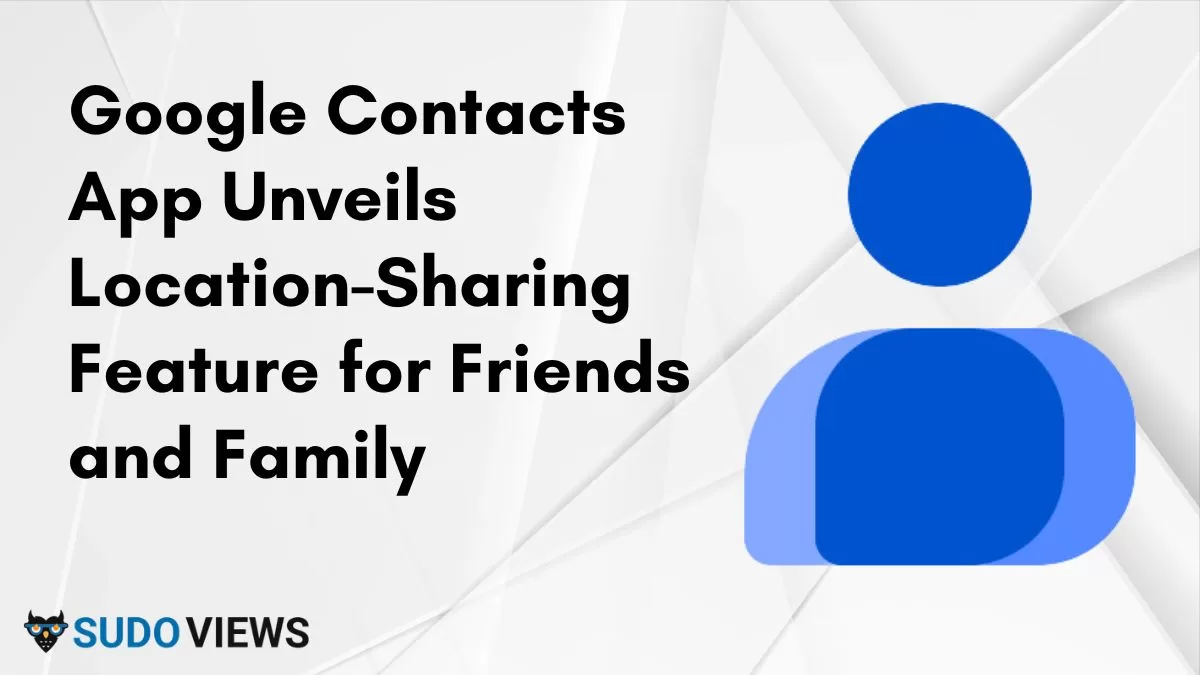
Are you ready to take your Android experience to a whole new level? Google has just rolled out an exciting feature in version 4.22.37.586680692 of the Google Contacts app that allows you to track the real-time location of your friends and family. While my Pixel 6 Pro on Android 14 QPR2 Beta 2 eagerly awaits this update, many Android users are already relishing the benefits of this cutting-edge feature.
Checking Your Contacts App Version:
- Navigate to Settings on your Android device.
- Scroll down and select Apps.
- Locate and tap on Contacts.
- On the App info page, scroll down to find the version number at the bottom of the screen.
If you’re not yet on the required version, fear not – updates will make their way to your device in due time.
Prerequisites for Location Sharing:
Before you embark on this location-sharing journey, it’s crucial to note a few prerequisites:
- Ensure that your contact has shared their location with you via Google Maps.
- Confirm that their Gmail address is linked to their Contacts card.
Once these criteria are met, a dedicated section at the bottom of the Contacts card will display Google Maps-Location sharing information.
Accessing the Location-Sharing Feature:
- Open the Google Contacts app on your Android device.
- Find and select the contact for whom you want to view the location.
- Look for the dedicated section at the bottom of the Contacts card displaying Google Maps-Location sharing information.
- A button labeled Maps will appear in this section.
- Tap on the Maps button to seamlessly transition to Google Maps, revealing the real-time location of your chosen contact.
Pro Tip: Use the Official Google Contacts App:
For the full experience, make sure you’re using the Google Contacts app on your Android device, rather than an alternative provided by your device manufacturer. This ensures seamless integration and access to the location-sharing feature.
For those not already using Google Contacts, you can easily download the app from the Play Store [insert Play Store link].
The beauty of this feature extends beyond the mere satisfaction of curiosity – once you’ve pinpointed the location of your friend or family member on Google Maps, a single tap will open up directions, making meeting up easier than ever.
As we marvel at the convergence of technology and convenience, this new feature exemplifies the potential of our smartphones to bring us closer together. So, whether you’re planning a surprise visit or ensuring your loved ones’ safety, let Google Contacts be your guide to staying connected in the modern age. Keep an eye on those updates, and get ready to explore the world through the lens of your contacts!
FAQs:
Q1: How do I update my Google Contacts app?
A: Updates are usually automatic, but you can manually check by visiting the Google Play Store and tapping “Update” for the Google Contacts app if available.
Q2: Can I track anyone in my contacts?
A: No, you can only track contacts who share their location via Google Maps and have their Gmail linked in their Contacts card.
Q3: I can’t find the Maps button. What should I do?
A: Make sure you’re using the official Google Contacts app, and the contact has shared their location in Google Maps with you.
Q4: How can I prevent someone from seeing my location?
A: Adjust your Google Maps location-sharing settings by going to your profile picture, selecting “Location sharing,” and managing preferences.
Q5: Is this available for iOS?
A: The feature is currently for Android, but stay tuned for updates or announcements from Google regarding iOS compatibility.
Q6: Can I get directions from the Contacts app?
A: Yes, tap on the Maps button after locating a contact to get directions to their location.
Q7: Will this drain my phone’s battery?
A: Battery impact is minimal, using efficient algorithms. Factors like location update frequency and battery health may affect this.
Also Read: Google Empowers Users with New Pixel DIY Repair Program