Enjoy Typing Your Way: A Sneak Peek into iOS 17.2’s Keyboard Improvements
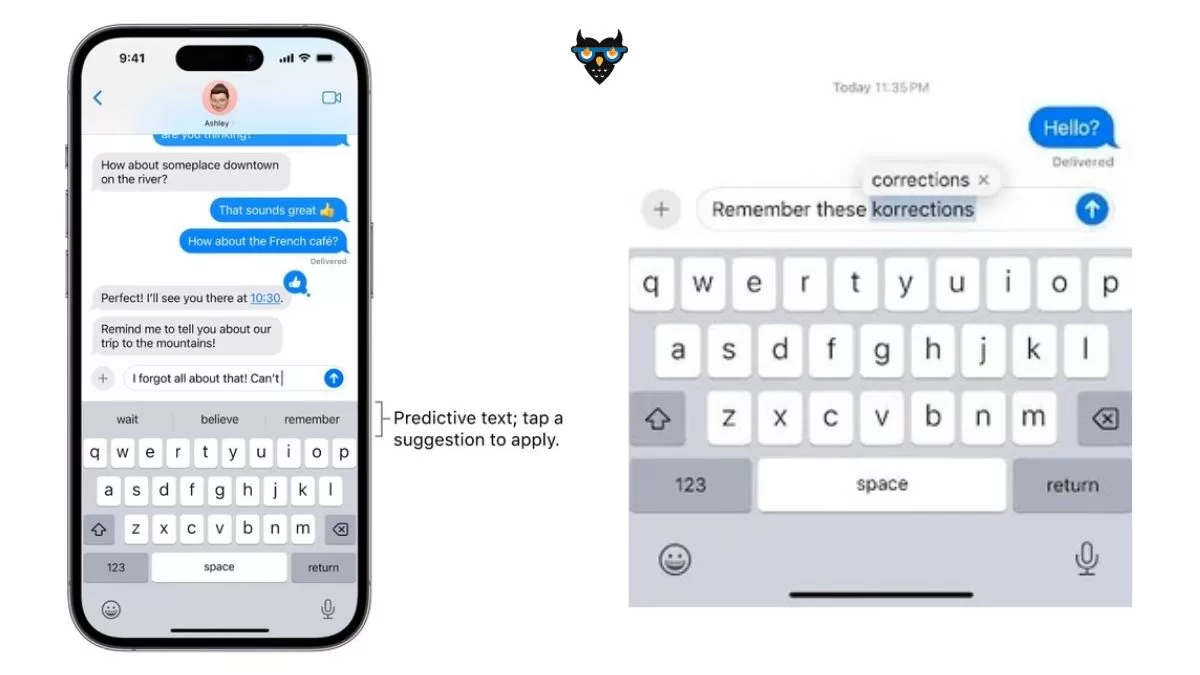
If you’re an avid iPhone user, you’re probably familiar with the love-hate relationship we all share with predictive text. On one hand, it helps speed up our typing, but on the other, it sometimes feels like having a friend who finishes our sentences—annoying, right? Well, the good news is, Apple is listening, and with the upcoming iOS 17.2, they’re bringing a game-changing toggle to the virtual QWERTY keyboard.
The Predictive Text Evolution: A Quick Recap
Cast your mind back to 2014 when iOS 8 introduced predictive text on the iPhone and iPad. Those handy suggestions sitting right above your keyboard, predicting what you were about to type. Fast forward to 2023, and with iOS 17, Apple took it up a notch with inline text predictions—essentially completing your words or phrases before you even finish typing them. Convenient, but for some, a bit too forward.
Enter iOS 17.2 Beta 3: A Toggle to the Rescue
Apple recently rolled out the third developer beta of iOS 17.2, and it’s causing a buzz, especially among those who found inline text predictions a tad too eager. The key improvement? A nifty toggle under Keyboards settings: “Show Predictions Inline.”
Before this beta, if you wanted to bid farewell to inline text predictions, you had to part ways with predictive text altogether. But with iOS 17.2 beta 3, you can keep the predictive text at the top of your QWERTY while bidding adieu to the inline suggestions that might have been cramping your typing style.
How to Customize Your Typing Experience in iOS 17.2 Beta 3
- Accessing the Toggle: To gain more control over your typing experience, head to Settings > General > Keyboard.
- Toggle Off “Show Predictions Inline”: Find the new toggle, “Show Predictions Inline,” and switch it off. Voila! You’ve just separated predictive text from inline suggestions.
This means that with iOS 17.2, you can embrace the helpful word suggestions without feeling like your phone is trying to finish your sentences prematurely.
A Nod to Old-Timers: The Return of the Correction “Bullet”
For those who’ve been around the iPhone block, you might recall the days when corrections appeared as white “bullets” right above misspelled words. If you miss that feature, here’s a quick tip: disabling predictive text (Settings > General > Keyboard > Toggle off Predictive) brings back this familiar correction style. Tap the space bar to accept the correction or hit the “x” on the bullet to make it disappear.
In conclusion, iOS 17.2 is shaping up to be a win for customization enthusiasts, allowing users to tailor their typing experience to suit their preferences. So, whether you’re a fan of inline suggestions or prefer the classic correction bullets, iOS 17.2 has got you covered. Stay tuned for the official release, and get ready to type your way!
FAQs: Your Guide to iOS 17.2’s Keyboard Upgrade
1. What does “Show Predictions Inline” mean?
This toggle in iOS 17.2 allows you to control whether the keyboard displays inline text predictions as you type. Turning it off keeps predictive text suggestions at the top without inline completion.
2. Can I still use predictive text without inline suggestions?
Absolutely! With iOS 17.2, you can disable inline text predictions while keeping the traditional predictive text suggestions intact at the top of your QWERTY keyboard.
3. How do I access the new toggle in iOS 17.2?
To customize your typing experience, go to Settings > General > Keyboard. Look for the “Show Predictions Inline” toggle, and switch it off to bid farewell to inline suggestions.
4. What if I miss the old correction style with white “bullets”?
If you’re feeling nostalgic for the old days, turning off predictive text (Settings > General > Keyboard > Toggle off Predictive) brings back the familiar white “bullet” corrections above misspelled words.
5. Can I revert changes if I change my mind?
Certainly! The toggle is there for your convenience. If you miss the inline suggestions or want to bring them back, simply go back to the Keyboard settings and switch “Show Predictions Inline” back on.
6. Is iOS 17.2 officially released?
As of now, iOS 17.2 is in the beta stage. Keep an eye out for the official release, and once available, you can update your device to enjoy these keyboard enhancements.
7. Will this feature be available on all iOS devices?
The toggle for inline predictions is expected to be available on all devices running iOS 17.2 or later. Check your device’s compatibility with the update to ensure you can enjoy this customization option.
Also Read: iOS 17: How to Find Apple Watch with “Ping My Watch” on Your iPhone
Also Read: Apple’s WatchOS 10: Revolutionising Wearable Technology